Aperty: How to use Crop tool
Oct 13, 2024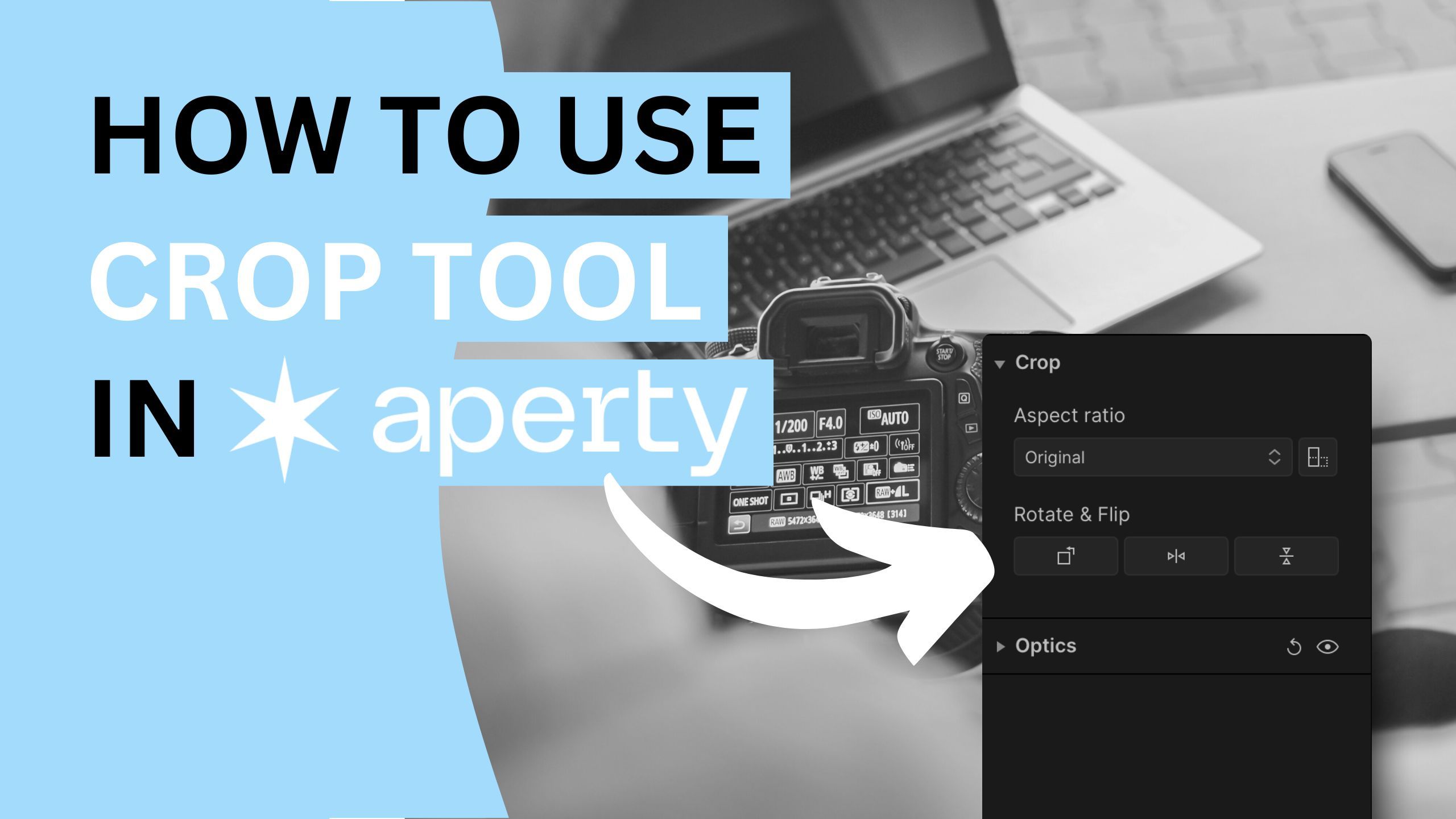
The Crop tool in Aperty is your weapon for achieving stunning compositions! Whether you want to adjust the framing, straighten your shots, or get creative with flipping and rotating, this intuitive tool has got you covered. With features like preset aspect ratios and a handy Rule of Thirds overlay, you can effortlessly enhance your images and focus on what truly matters—the subject. Join us as we dive into how to make the most of the Crop tool and elevate your portrait editing game!
🎓 Learn everything there is to know about Aperty with our Aperty Masterclass 👉 Learn More
🛒 TIP: Speed up your portrait editing with our Professional Portrait LUT Bundle 👉 Learn More
📸 Aperty: Find out more about Aperty 👉 Here
In this article:
What is the Crop Tool
As a photographer, composition is critical to capturing compelling portraits, and the Crop tool in Aperty empowers you to precisely refine your images. This versatile tool allows you to adjust framing through various preset aspect ratios, ensuring your subjects stand out beautifully. With features like the Rule of Thirds overlay, you can enhance your composition and create visually balanced portraits. Additionally, the ability to rotate and flip images provides creative flexibility, enabling you to explore new perspectives.
Aspect Ration Presets
- Free - Create a custom shape by dragging it to taste.
- Original - It preserves the original shape of the photo but allows you to crop more tightly to remove details from the edges
- Transposed - The original dimensions of the crop are reversed.
- 1: 1 (Square) - A square-shaped image is created.
- 2: 3 - A rectangular image that’s common for many photo sizes
- 16: 9 - A ratio used by televisions, many electronic devices, and presentations
- 4: 5 - A near-square image that’s common for many photo sizes
- Custom Aspect Ratio - Offers the ability to choose a specific aspect ratio.
Introducing Crop Controllers
Aspect Ratio
Select from preset aspect ratios or create custom dimensions to fit your portrait needs.
Transposed Switch
Click on this icon to quickly transpose the crop.
Rotate Left
Rotate your image 90 degrees counter-clockwise to adjust the orientation quickly.
Flip Horizontally/Vertically
Instantly flip your portrait to create mirrored effects, enhancing creative possibilities.
Rule of Thirds Overlay
Utilize the Rule of Thirds grid to guide your composition and create more balanced, visually appealing portraits.
Manual Crop Adjustments
You can make precise adjustments directly on the image using handles for resizing and rotation features, giving you full control over the cropping process.
📍 Tip: The manual crop size adjustments will, by default, follow either the original or previously selected aspect ratio. To switch off the locked aspect ratio, select the Free option in the Aspect Ration preset drop-down box
Getting Started with the Crop Tool
-
In the Project Manager, select your project and double-click to open it in the Editing module.
-
Choose the image you want to edit from the Film Strip at the bottom of the application.
-
Navigate to the Main Editing Toolbar and click the Crop Icon to open the Canvas section.
-
Click on the Crop tool name or the triangle next to it to reveal additional options.
-
At the top of the Crop panel, select a preset aspect ratio from the dropdown menu (e.g., 4:3, 16:9) or enter a custom ratio tailored to your image.
-
Click and drag the corners or edges of the crop box to resize it. Position the box to focus on your desired subject.
-
If necessary, use the rotation handle to straighten the image by dragging it left or right.
-
For different perspectives, utilize the Flip Horizontally or Flip Vertically options to see how your image looks.
-
Once you're satisfied with your adjustments, hit the "Enter" key to crop your image.
-
At any time, click the Eye icon to toggle between the before and after views, allowing you to see the changes you've made.
Aperty Portrait Editor
Aperty is an advanced portrait photo editing software designed to simplify and accelerate the process of retouching portraits. It features AI-powered tools for tasks like blemish removal, skin smoothing, makeup application, and facial reshaping, all while maintaining natural beauty. With its user-friendly interface, batch editing capabilities, and support for plug-ins, Aperty allows photographers to achieve professional-quality results quickly. Developed in collaboration with photographer Julia Trotti, Aperty offers one-click presets, precise human detection, and automation, making it an efficient solution for high-volume portrait editing workflows.
Learn more about Aperty here.
Get professional portrait LUTs here.
Written and published by: Jakub Bors | #BorsPhotography | www.borsphoto.com


