Master the Edits Tab in Luminar NEO: Your Complete Guide
Aug 24, 2024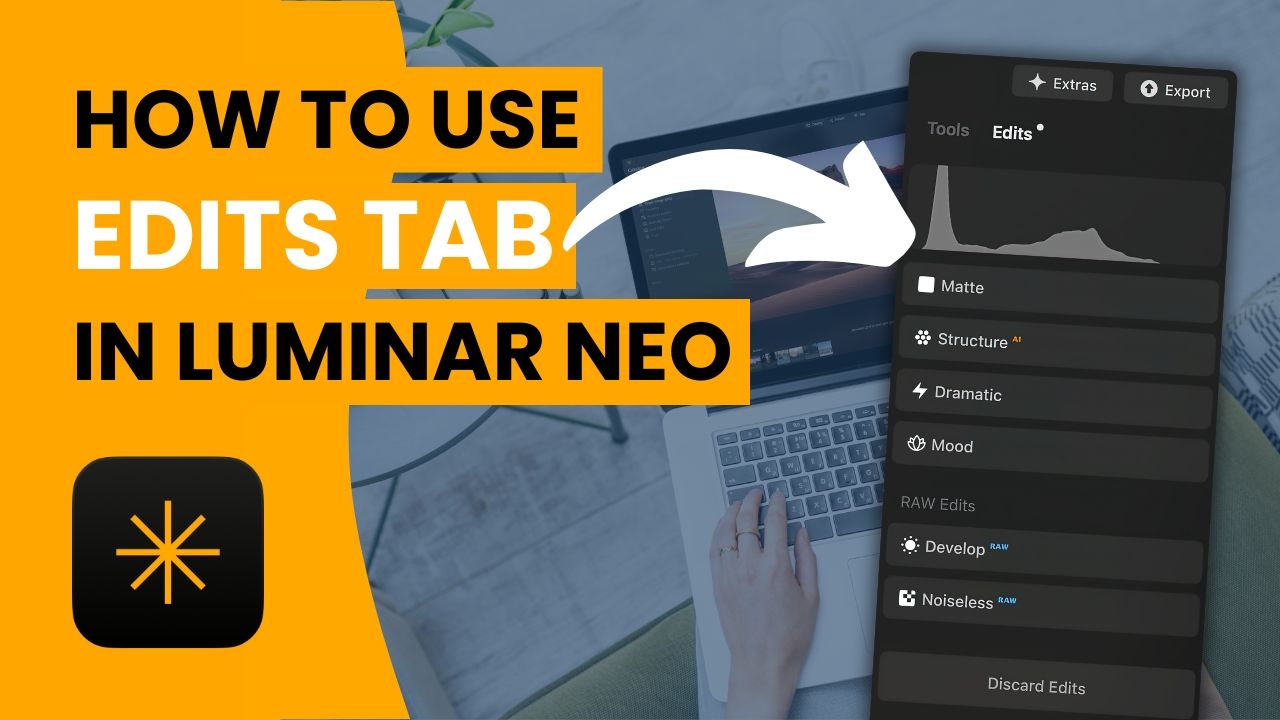
Are you ready to elevate your photo editing game with Luminar NEO? Whether you're a beginner or a seasoned photographer, understanding the Edits Tab in Luminar NEO is essential for mastering your editing workflow. In this guide, we'll walk you through everything you need to know about the Edits Tab, from the basics to advanced tips, ensuring that you can make the most out of this powerful feature.
Introduction to the Edits Tab
The Edits Tab in Luminar NEO is a powerhouse of tools that stores all the adjustments you've made to your images. Whether you're working with JPEG or RAW files, this tab is where you manage your edits and revisit them whenever needed. Let's dive in and explore how you can harness the full potential of the Edits Tab to create stunning images.
Understanding JPEG and RAW Files
Luminar NEO treats JPEG and RAW files differently in the Edits Tab. When you load a JPEG, the editing options are straightforward. However, with RAW files, additional tools such as the Develop RAW and Noiseless RAW are automatically available, allowing you to perform essential adjustments before diving into more creative edits.
What is the Edits Tab?
The Edits Tab is where all your adjustments for a specific layer are stored. For example, if you enhance your image using the Enhance AI tool, this adjustment will appear in the Edits Tab, and you can revisit and tweak it anytime. Each edit is stored in the order it was applied, allowing for a structured and non-destructive editing process.
Working with Specific Layers
In Luminar NEO, you can work with multiple layers, each containing different elements like overlays or adjustments. The Edits Tab is layer-specific, meaning the adjustments you see correspond to the currently selected layer. This allows for precise control over each element of your image but also means global adjustments across layers need to be done carefully.
For instance, if you add an overlay of a sunburst to your image, the edits applied to this overlay will be separate from those applied to the main image. This separation can be advantageous for detailed editing but limits the ability to apply global effects across all layers.
Adding and Adjusting Edits
As you apply more tools to your image, each one is added to the Edits Tab. You can revisit any tool, adjust its settings, or even remove it entirely. This flexibility is crucial for achieving the exact look you want. For example, after applying the Dramatic tool to add moodiness to your photo, you can go back and fine-tune it or change the order of your edits.
One powerful feature of the Edits Tab is the ability to export your image at different stages of editing. By selecting a specific point in your edit history and exporting, you can compare various stages of your work, which is especially useful for tasks like sky replacements or creating before-and-after comparisons.
The Importance of Edit Order
Does the order of your edits matter? Absolutely! The sequence in which you apply tools can significantly impact the final look of your image. For instance, if you apply a dramatic effect before replacing the sky, the dramatic adjustments won't affect the new sky, leading to an unrealistic blend. Always consider the order of operations to ensure all elements of your image are harmonized.
Limitations and Tips
While the Edits Tab in Luminar NEO is incredibly powerful, there are a few limitations. As of July 2024, you cannot rearrange the order of edits or add notes to them. Being able to move edits around or label them for quick reference would be a great addition. Despite these limitations, the current features offer plenty of flexibility and control for most editing needs.
Conclusion
The Edits Tab in Luminar NEO is a vital part of your photo editing process, offering non-destructive, layer-specific control over your adjustments. By understanding how to navigate and utilize this feature, you can significantly enhance your editing efficiency and the quality of your final images.
Start experimenting with the Edits Tab today, and see how it can transform your workflow in Luminar NEO. Happy editing!
Discover the Magic of Photography with Luminar NEO! 🌟
Elevate your photo editing experience with Luminar NEO—a revolutionary tool designed for both beginners and professionals. With its intuitive AI-powered features, transforming your images into stunning masterpieces has never been easier.
🎉 Special Offer: Use the coupon code CPNEO10 at checkout to enjoy 10% off your purchase. Click here to redeem your discount and start your creative journey today!
Don't miss out on the opportunity to bring your photos to life with Luminar NEO. Happy editing!

