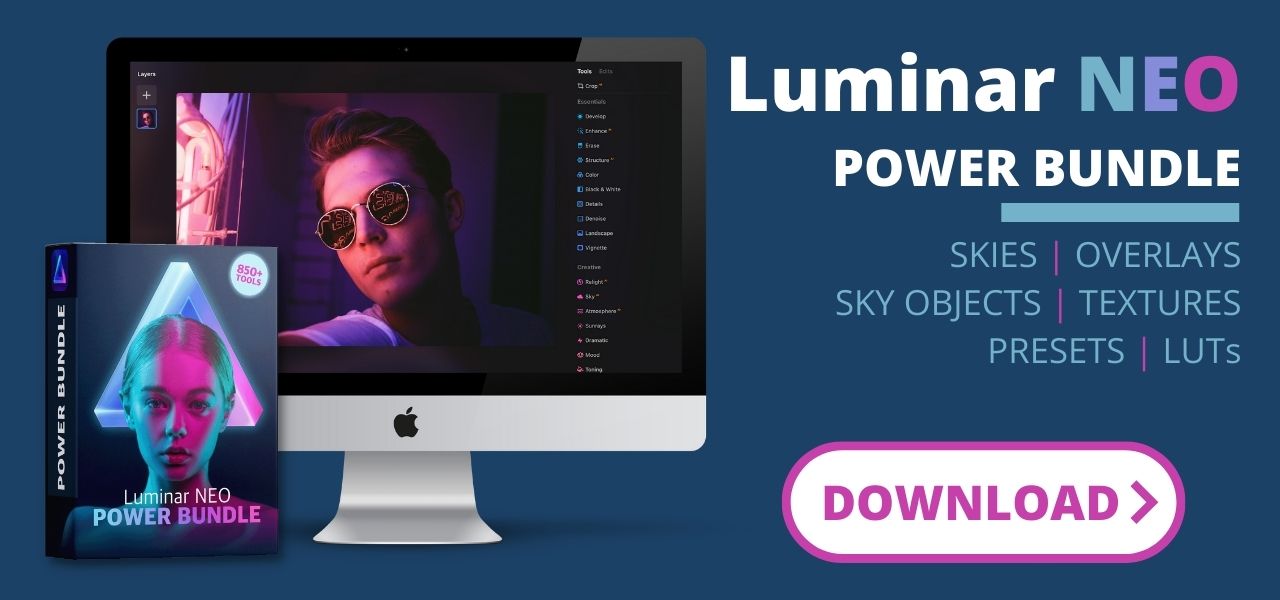Luminar NEO: How to use Magic Light AI
Dec 14, 2022
If you're looking to add a touch of magic to your photos, the Magic Light AI extension for Luminar NEO is a great option. This popular extension allows you to highlight artificial light in your pictures, creating a visually stunning effect. With its intuitive sliders, you can easily adjust the intensity, size, glow, and clarity of your lights to achieve the perfect look. Give your photos a creative edge with Magic Light AI.
GIFT 🎁: Download your Free Luminar NEO Shortcut Cheatsheet and immediately speed up your editing workflow in Luminar NEO! Click here to get your gift!
In this article:
- What is Magic Light AI
- How to get Magic Light AI
- How to install Magic Light AI
- Introducing Magic Light AI sliders
- Getting started with Magic Light AI
- Video tutorial
- Luminar NEO
What is Magic Light AI
The Magic Light AI is the seventh extension introduced by Skylum for their photo editing software - Luminar NEO. This highly anticipated extension contains an AI feature that scans images to enhance the artificial light sources within them. The extension can add a star-like effect to light sources such as street lights, car lights, candles, fairy lights and Christmas trees by creating extra light beams and additional glow that follow the color of the light source. The tool provides simple yet robust sliders to adjust the light beams and glow individually. Advanced users can make use of the masking and layer editing features to have more options on how to use the tool. The Magic Light AI can be utilized with both Standalone and plug-in versions of Luminar NEO
Update: 31st August 2023 - With the release of version 1.13.0, you can now use a custom brush to choose where the Magic Light AI effect is applied.
How to get Magic Light AI
The Magic Light AI is a professional paid extension for Luminar NEO. Currently, there are three ways to get it:
- Purchase it as an individual extension here.
- Purchase it as part of the Extensions Pack here.
- Subscribe to the PRO Luminar NEO Subscription plan here.
How to install Magic Light AI
Once you purchase or acquire the Magic Light AI extension at the Skylum website, you will have to install it into your application from the "Extensions" panel following the steps below.
TIP 👍: To install the extension into your software, it is necessary to have an active internet connection. It is also essential to ensure you are running the latest version of Luminar NEO before installing the extension into your application.
- Open Luminar NEO and log in with the same profile you used for obtaining the extension.
- Click on the "Extras" orange button in the top right corner of the application.
- Once the new window opens, select the "Extensions" tab at the top.
- Locate the Magic Light AI extension in the available list and click the "Install" button on it to add it to the application.
- Access the extensions in the "Extensions" tab of the main toolbar in the Edit module.
Introducing Magic Light AI controls
Brush Control
Use the Brush Control section to adjust the area(s) where you want the Magic Light AI effect to appear.
- Add Brush - Use this brush to add an area(s) where you want the Magic Light AI effect to appear.
- Delete Brush - Use this brush to remove an area(s) where you want the Magic Light AI effect to appear.
- Restore Brush - If you delete a previously generated area with the effect, the Restore brush will allow you to restore it by brushing over the area.
The intensity slider is responsible for adjusting the overall intensity of the Magic Light AI effect.
Intensity
The intensity slider is responsible for adjusting the overall intensity of the Magic Light AI effect.
Size
The Size slider adjusts the size of both the beams and the glow.
Beam Width
To adjust the width of the light beam, use this slider. A value of 0 will remove it completely.
Glow
The Glow slider allows you to adjust the level of glow surrounding each light.
Clearness
The Clearness slider determines how distinct the individual beams appear. A value of 0 will completely blur them out.
Brightness
The brightness sliders can be used to adjust the brightness of both the glow and the beam in each light.
Number of Beams
Use the slider to choose how many beams you want in each light. You can choose a minimum of two and a maximum of 24.
Rotation
The rotation slider enables you to rotate each beam from right to left individually.
Getting started with Magic Light AI
The Magic Light AI can be used in both RAW and JPEG photo formats. To use it starts by covering the basic development following your usual photo editing workflow. Ideally, you would use the Magic Light AI before moving into the Creative section of your main toolbar as some of the tools like Glow, Mystical and Dramatic maybe create a similar effect, and you don't want to overprocess your image. Once you use the Magic Light AI, applying additional colour grading (Mood, Color, Color Harmony, etc.) is an excellent practice to blend the effect with the rest of the image.
TIP 👍: To add individual Magic Light effects to different parts of the photo, use the layer feature together with masking.
Magic Light AI AI:
- To edit your image in Luminar NEO, first select the Add Photos button (Cmd/Ctrl + O) located in the Catalog module (L).
- Then, proceed to the Edit module (E).
- In the Extensions section of the main toolbar, you will find the Magic Light AI tool.
- Open it and use the Intensity sliders to activate the tool.
- Use the Brush Control to adjust the areas where you want the effect to appear.
- Adjust the effect using the individual sliders according to your desired look.
- After finishing, close the tool and explore other available tools in Luminar NEO.
- If you need to make further adjustments in the future, simply select the Edits tab in the main toolbar, open the Magic Light AI tool and continue adjusting the effect.
Magic Light AI video tutorial
Watch the full video tutorial covering all sliders in this tool.
Luminar Neo: Elevate Your Photo Editing with AI-Powered Tools
Luminar Neo is Skylum's cutting-edge photo editing software powered by advanced AI tools. Since its release, it has become a favourite among photographers for its intuitive interface and powerful features that simplify complex editing tasks while still offering incredible creative control.
Whether you’re looking to enhance landscapes, portraits, or any genre of photography, Luminar Neo equips you with the tools to do it effortlessly. Its versatility and focus on streamlining workflows make it a great alternative to traditional editing software like Photoshop.
Explore Luminar Neo’s capabilities here.
Don't forget, you can get 10% off with our exclusive code CPNEO10 at checkout.
And if you're looking for new elements to add to your Luminar Neo, make sure to check our best-selling Luminar Neo Power Bundle 👇